The success of your cold outreach campaigns often comes down to the email protocols you use. That’s where IMAP comes in. It keeps your email management simple and flexible. Setting up Gmail IMAP correctly is a must for seamless email communication.
This article breaks down everything you need to know about Gmail IMAP, including its role in cold email and how to enable Gmail IMAP settings.
IMAP and Gmail IMAP Settings Explained
IMAP, or Internet Message Access Protocol, helps you download emails from a server to your device. For instance, you can check your Outlook messages in Gmail. It works with all major email apps, keeping things simple and connected.
IMAP lets you read emails without saving them to your computer. The emails are stored on the server, meaning you can view, organize, and manage them across all your devices as long as you're online.
How is IMAP different from POP? POP (Post Office Protocol) is an alternative protocol to IMAP. With POP, emails are downloaded to your device and can be removed from the server, so you might not see them on other devices.
So, what are Gmail IMAP settings? Gmail IMAP settings let you connect your Gmail account to email apps using the IMAP protocol. This ensures your app and Gmail can sync seamlessly, keeping your emails organized and accessible.
How to Enable Gmail IMAP Settings
Follow these steps to enable IMAP for your Gmail account:
- Step 1: Open Gmail in your preferred web browser and log in to your Google account.
- Step 2: Once logged in, locate the gear icon in the upper-right corner of the Gmail interface. Click on it to open the settings menu, then choose "Settings" from the available options.
- Step 3: In the settings menu, navigate to the "Forwarding and POP/IMAP" tab. This section contains all the configuration options for enabling IMAP and setting up email forwarding.
- Step 4: Go to the "IMAP access" section and click "Enable IMAP." Leave the other settings as they are. When you're done, click "Save Changes" to apply.
After enabling IMAP, you’ll need to configure your third-party email client to connect to Gmail. Use the following connection settings to complete the setup:
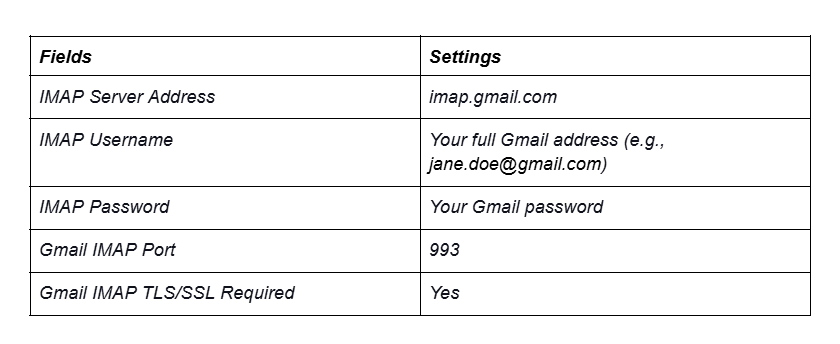
The Role of Gmail IMAP in Cold Email
Setting up Gmail IMAP can make cold email outreach smoother and more effective. By enabling IMAP in Gmail, you streamline email management and gain better control over your campaigns. Here's how it helps:
- Better email management: Gmail IMAP keeps your emails synced across all your devices, so your communication stays seamless. Easily track messages, monitor response rates, and avoid missed opportunities.
- Improved deliverability: Proper Gmail IMAP settings can help keep your cold emails out of spam folders. This means more opens, higher response rates, and better chances to connect with potential clients.
- Improved synchronization across multiple devices: Gmail IMAP ensures all your emails stay updated on desktop and mobile. This makes it easier to stay organized, reply quickly, and keep your strategy on point.
Fixing Common Issues with Gmail IMAP Settings
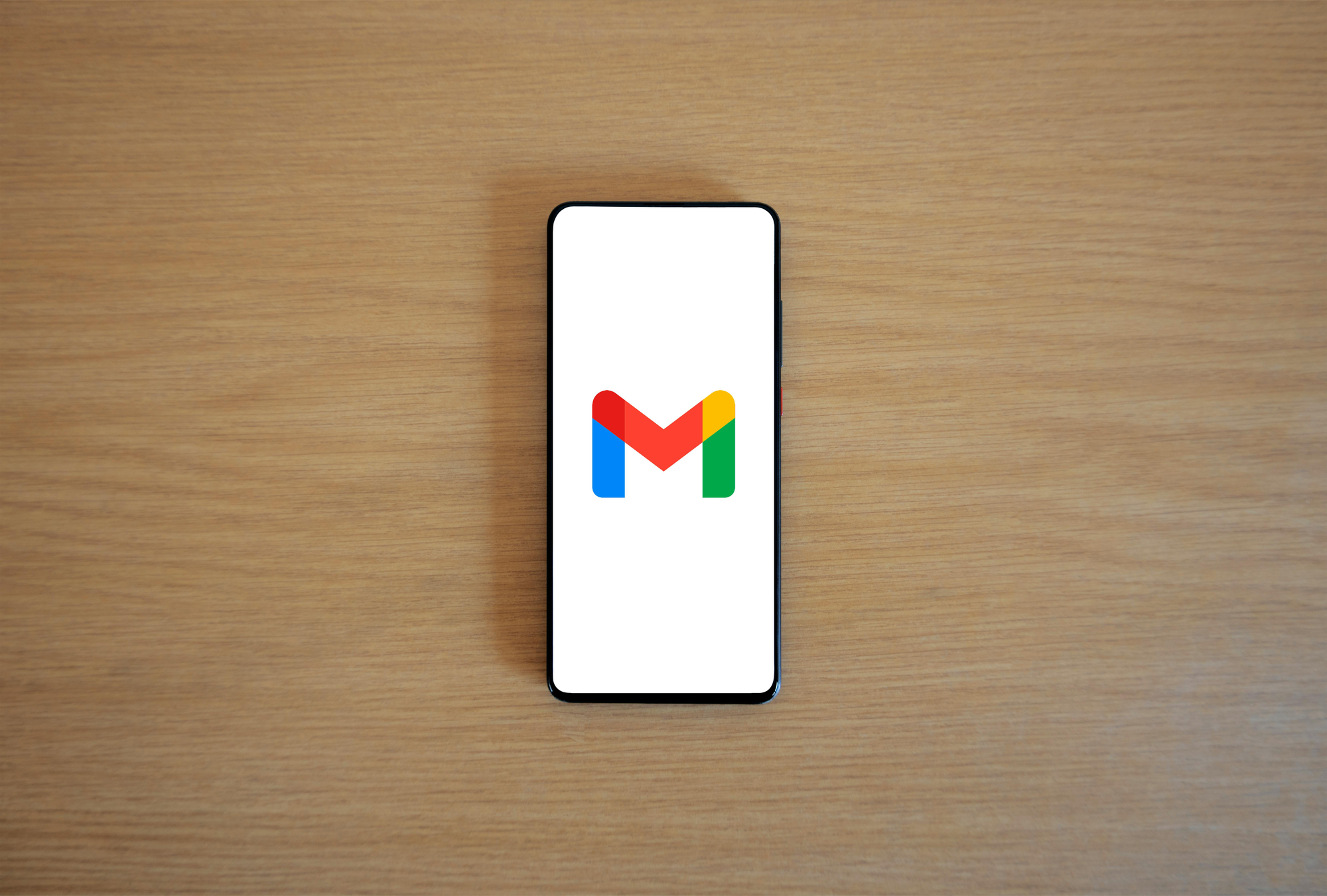
Not sure how to set up Gmail with IMAP? Here’s a quick troubleshooting guide to help you identify and fix common issues:
- Double-check your Gmail username and password.
- Ensure you’ve entered the correct server details.
- If two-factor authentication is enabled, you may need to generate an app-specific password.
- Ensure that IMAP is enabled in your Gmail settings.
- Check if your email client meets Google’s latest security requirements.
Security Factors to Consider for Gmail IMAP
Gmail IMAP keeps your emails stored on the server, which is great for accessing them from multiple devices. This is convenient but it comes with some security considerations. If your server gets hacked, your emails could be at risk. But unlike POP, IMAP protects your emails if your device is lost or damaged.
That said, IMAP has a major security flaw: it sends usernames and passwords unencrypted by default. While Gmail enforces TLS encryption, some third-party email clients may not. This makes your credentials vulnerable to interception.
Another issue is that IMAP doesn’t work well with multi-factor authentication (MFA). Attackers can exploit this by bypassing MFA through password-spraying attacks, where they test common passwords across multiple accounts.
The risk is even higher when using third-party email clients that don’t support MFA or when shared email accounts are used without authentication. To secure Gmail IMAP access, follow these steps:
- Enable MFA: Gmail supports MFA, so activate it to add an extra layer of security to your account.
- Use App Passwords: If a third-party email client doesn’t support MFA, use Gmail’s app password feature instead of your primary password.
- Strong Passwords: Always set strong, unique passwords for your Gmail account to prevent unauthorized access.
- TLS Encryption: Ensure your email client uses SSL or TLS encryption to protect your data in transit.
- Review IMAP Access: Regularly review and limit IMAP access for third-party apps to reduce vulnerabilities.
By configuring Gmail IMAP settings securely, you can prevent your account from data breaches, spam, and phishing attacks.
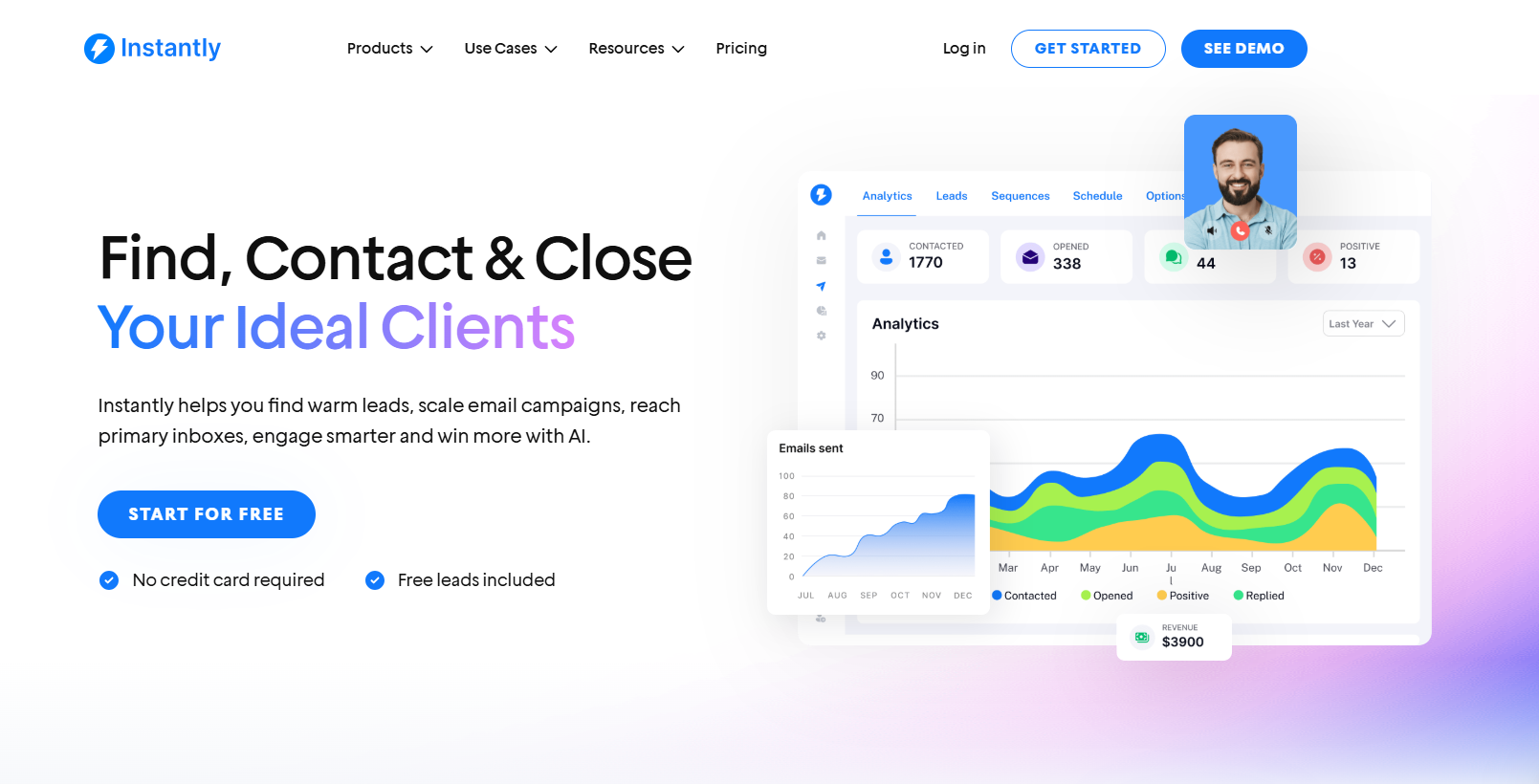
Key Takeaways
Setting up your Gmail IMAP settings the right way is key to keeping your email safe and working smoothly. Here’s what you need to know to get the most out of it:
- IMAP makes managing email easier. It keeps your messages organized, synced, and accessible on all your devices, so your inbox is always up to date.
- Streamline your cold email outreach. IMAP keeps your inbox organized, improves workflows, and helps boost engagement by ensuring consistent access to your emails.
- Security is essential. Protect your campaigns by enabling MFA, using app passwords, and ensuring TLS encryption. These steps help prevent data breaches and keep your information safe.
Your email infrastructure shouldn’t distract you from creating great campaigns. Let a reliable provider like Instantly.ai handle the technical work, so you can focus on your marketing strategy. Start your free trial today!




