You’ve sent the perfect email—personalized, includes high-value content, and an offer prospects can’t refuse. Still, after days of waiting, there’s no reply.
The problem might be emails automatically redirecting to Gmail's “Promotions” category with all the other cold sales and marketing emails. Lucky for us, this is a relatively easy fix.
So, if you want to get out of Promotions and into your prospect’s inbox—stick around! In this guide, we’ll be going over:
- Why Gmail transfers emails to the Promotions category.
- The factors Gmail looks at to filter out promotional material.
- Strategies to avoid the Promotions category.
Why Does Gmail Redirect Emails to the Promotions Category?
Most email providers, including Gmail, prioritizes user convenience. Because of this, Gmail users have their emails automatically categorized for them.
The categories include Primary, Social, Updates, Forum, and Promotions. Gmail uses several factors to determine which emails go to what category.
How Does Gmail Classify Emails?
Gmail introduced tabbed inboxes in 2013 to help users free up clutter. But Gmail doesn’t use a fixed system to classify emails. It’s arbitrary—based on user preference.
Machine learning involves subject lines, email content, and how users interact with similar emails. Here’s a look at how it works:
Primary Emails
These are from people you’ve interacted with, work emails, or emails deemed important. Users can click the arrow icon before the from line to “teach Gmail that this conversation is important.”
Social Emails
Emails in this category are from social media platforms such as Facebook, Twitter, or LinkedIn. For example, if a person on LinkedIn wants to connect, that would pop up on the “Social” tab.
Update Emails
The update tab contains notifications, bills, or follow-ups. It also includes LinkedIn job alerts, updates on collaboration platforms like Trello, and bank statements.
Forum Emails
If users register their email addresses on online forums, groups, or discussion boards, notifications on those platforms go to the “Forum” tab.
Promotional Emails
You can find deals, newsletter updates, or discounts on the “Promotions” tab. These are usually emails with a “Call to Action” (CTA). As cold emailers, we want our emails to avoid this tab.
How To Avoid the Gmail Promotions Tab With Email Warmup
The best way to avoid the promotions tab is by using email warmup. It's a strategy for building a new email account’s reputation and trustworthiness through organic use.
Doing warmups ensures email deliverability, builds your reputation, and helps your emails avoid the promotions tab and spam folders. Here’s a step-by-step guide on how to warm up an email:
Warming Up Emails Manually
All you need are friends willing to send and receive emails to your new account. But don’t flood each other’s inboxes. Set a gap between each conversation.
After about a week or two, gradually increase the emails sent. Doing so lets email providers know that you’re a legitimate email user, not a bot used for sending spam.
You can do manual warmups for a handful of emails. But scaling becomes an issue if you’re doing cold email campaigns. This is where email warmup tools come in.
Warming Up Emails With Automation Tools
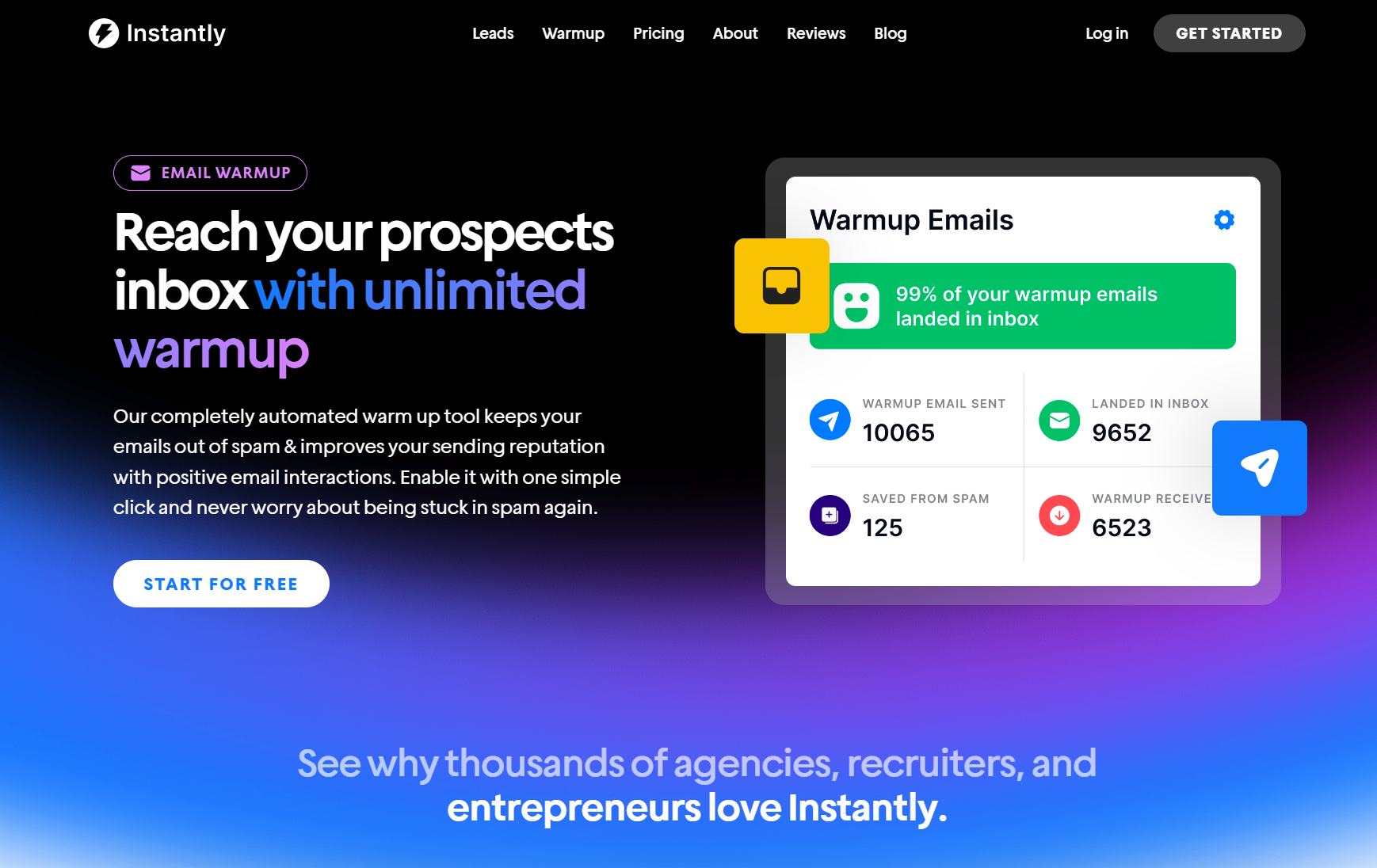
Gmail uses several signals to determine whether an email is promotional. One of those signals is an email address's reputation.
If an account keeps sending emails without responses, you’d be lucky to have your emails in the promotions tab, not spam. This issue can be avoided with warmup tools like Instantly.
Instantly utilizes smart AI to automate email warmup through organic email exchanges. You don’t have to craft emails and track each one you’ve sent.
The best part is you can do unlimited email warmups for unlimited email accounts. It’s the perfect tool for scaling email campaigns. All it takes is a click, and you’re done!
Is Email Warmup Required to Avoid the Gmail Promotion Tab?
There could be cases where new accounts could end up in a Gmail user’s primary tab. But, to ensure the highest level of email deliverability, email accounts should always be warmed up.
Email providers like Gmail look at the sender's reputation as a signal for classifying emails. So, how does Instantly’s warmup tool help avoid the promotions tab? Here’s the complete rundown:
When you enable email warmup on Instantly, it automatically sends emails to the thousands of users already in the warmup pool.
Recipients will open and reply to the email showing Google emails from your account are important. Replies to your emails also have positive sentiments to improve engagement.
The warmup volume is then increased gradually. It usually starts as low as 1-3 emails and then ramps up to 20 or more. After the warmup, Google is trained to look at your emails positively.
Paired with personalized subject lines, quality content, and the proper email formats, warm-ups ensure the highest possible chance of your emails making it into the prospect’s primary inbox.
When Should You Stop Warming Up Your Account?
Let’s say you’ve been warming up your email for 3 weeks and start sending emails. If you stop the warmup and still get low reply rates, your email reputation might take a hit.
But continuing your email warmup ensures an optimal sender’s reputation and low bounce rates. Think of it as damage control.
Cold emails can seriously hurt an account’s reputation with low open rates, potential email bounces, and spam reports. Meanwhile, your email warmup protects your account to counteract the negative effects of cold email campaigns.
You can balance warmups with cold email campaigns with a 1:1 ratio. For example, sending 40 emails daily can be divided into 20 warmups and 20 cold emails.
Key Takeaways
Email warmup is essential to ensuring the integrity and deliverability of your emails. Combined with email best practices, your cold emails have the highest chance of landing in the main inbox, not the promotions tab. To ensure your warmups go smoothly, remember the following:
- New email accounts should start slow with warmups (1-3 emails per day).
- Gradually increase the warmup volume within the next 2-3 weeks.
- Use automation tools to streamline and scale your warmups.
If you’re looking for unlimited email warmups to scale your campaigns? Try Instantly for free today!





