Gmail, Outlook, Apple Mail—each email client interprets HTML differently. What renders perfectly in one client might break in another. Mobile devices transform your layouts in unexpected ways. And accessibility tools? They add another layer of complexity to template testing.
Running the same basic A/B tests as everyone else misses these critical rendering issues. Split-testing subject lines won't help if your templates trigger spam filters or break on major email clients.
We did the research and found which template tests prevent delivery problems and boost engagement. These five specific checks go beyond standard testing advice to catch issues that cost you opens, clicks, and conversions.
Forget theoretical best practices. These are the template tests that separate high-performing email campaigns from those sitting in spam folders.
Fix Hidden Rendering Issues Before Campaigns Launch
Ever wondered why your perfectly designed template looks broken in some subscribers' inboxes? Email clients like Outlook strip CSS animations. Gmail clips messages over 102KB. And Yahoo? It sometimes ignores your custom fonts completely.
Use a template testing tool to spot these issues before sending. But don't just scan the previews—check for specific problems:
- Missing images or broken alt text
- Clipped messages that cut off content
- Background colors that disappear
- Fonts defaulting to system options
- Spacing that collapses on mobile
Example: A SaaS company's onboarding emails looked perfect in Gmail but broke completely in Outlook. The culprit? Embedded CSS styles that Outlook ignored. A simple template test would have caught this before many of their new users received broken welcome emails.
Pro tip: Create a test checklist with the most common rendering issues for your subscriber base. If 60% of your list uses Outlook, test Outlook rendering first.
Score Your Templates for Deliverability Before Sending
Spam filters scan more than just words. They analyze HTML structure, code-to-text ratios, image patterns, and more. One misplaced div tag or oversized image can trigger filters and send your emails straight to spam.
To avoid these issues, run these technical checks before every send:
- HTML-to-text ratio stays above 60:40
- Image files optimized under 200KB each
- Clean code without excess DIVs or tables
- Properly formatted alt tags on images
- Working unsubscribe links in headers
Here's what to check: Open your template's source code and count DIV tags—more than 10 nested DIVs often trigger spam filters. Look for deprecated HTML attributes like "align" or "bgcolor" that email clients flag. And verify that your unsubscribe link appears in both HTML and plain text versions—a common oversight that affects deliverability.
Pro tip: Save a "baseline" template that passes all spam checks. Test new templates against this baseline to spot deliverability issues quickly.
Not sure where or how to run these checks? Instantly's inbox placement tests feature can help you catch loads of technical issues in just a few clicks.
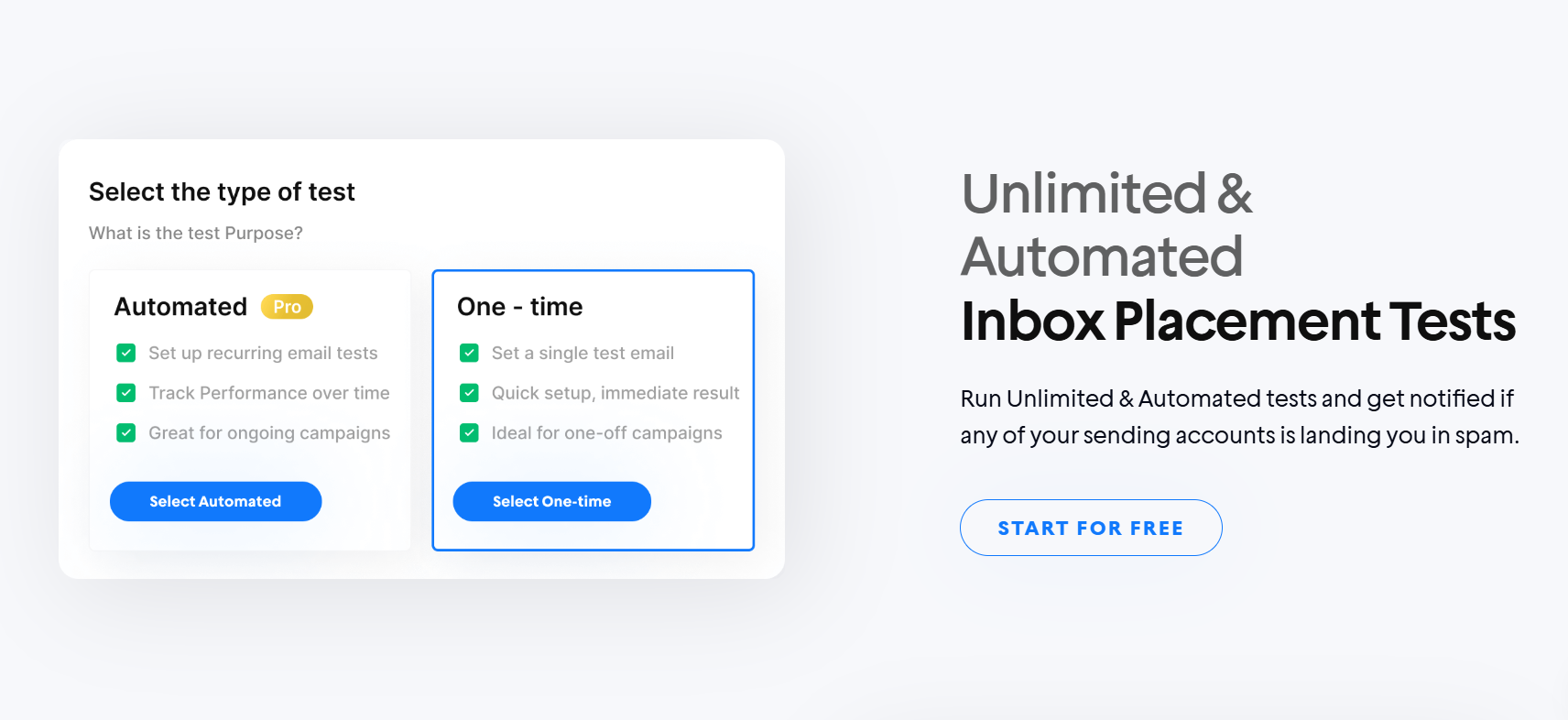
How does it work? Instantly's automated tests analyze your email against current spam filter algorithms across major providers. It then identifies potential delivery problems and provides actionable recommendations to improve inbox placement.
With Instantly, you can ensure your emails not only look great but also land in inboxes, not spam folders. It’s like having a deliverability expert review every email template within minutes. Try Instantly today at zero cost!
Test Interactive Elements to Ensure They Work
Interactive email elements boost engagement—when they work. But support varies wildly across email clients. Test these elements thoroughly before deployment:
Popular elements to test:
- Hover effects (60% client support)
- Image carousels (works in Apple Mail, iOS, Android)
- Accordion menus (expanding content)
- AMP-powered forms and surveys
- Gamification elements
And test fallback behavior:
- Load template with images disabled
- Check display without CSS support
- Verify that the content appears in plain text
- Test across mobile and desktop views
Pro tip: Create a testing matrix of your subscribers' most-used email clients. Focus on elements with broad support in your key clients first.
Run Mobile-First Tests That Match Real User Behavior

Mobile email apps handle templates differently than their desktop counterparts. Apple Mail iOS might display your template perfectly, while Gmail's mobile app breaks your layout. These differences matter—70% of mobile users delete emails with poor formatting in under three seconds.
Start with thumb-friendly testing. Load your template on a mobile device and navigate with one thumb. Test every link, button, and interactive element. Are links spaced too close together? Mobile users will hit delete (or even unsubscribe) instead of fighting with your template.
Screen size variations demand attention, too. Your template might look great on an iPhone 15 Pro but break on a smaller iPhone SE. Test across multiple device sizes, especially those common among your subscribers. Pay special attention to font sizes—anything under 14px becomes a struggle to read on mobile.
Pro tip: Test your templates during your commute or coffee break. Real-world mobile testing reveals issues that desktop preview tools miss.
Set Up Automated Accessibility Tests That Catch Everything
Most template tests focus on visual appeal. But accessibility testing matters just as much. Screen readers process your HTML structure, not your visual layout. And color contrast issues affect more subscribers than you'd expect.
Modern accessibility testing goes beyond alt text. Run templates through accessibility checkers to verify proper heading structures and semantic HTML. Test color contrast ratios between text and backgrounds—WCAG guidelines recommend at least 4.5:1 for standard text. And ensure your links make sense without the surrounding context since screen readers often read them in isolation.
Once your templates pass accessibility tests, focus on deliverability. Instantly's warmup tools ensure your accessible emails actually reach subscribers’ inboxes.
Pro tip: Listen to your template with a screen reader. Nothing reveals accessibility issues faster than hearing how assistive technology interprets your code.
Key Takeaways
Template testing reveals issues no amount of design polish can fix. Each test catches different problems that could tank your campaigns:
- Rendering tests catch display issues across email clients.
- Deliverability scoring prevents spam folder placement.
- Interactive element checks ensure that engagement features work.
- Mobile testing confirms thumb-friendly usability.
- Accessibility verification makes your emails readable for everyone.
Don't wait for broken campaigns to start testing. Build these five checks into your template creation process. Start with rendering and deliverability—they affect every subscriber. Then layer in interactive, mobile, and accessibility testing based on your audience's needs.
Want to ensure your emails actually reach the inbox? Try Instantly's email warmup today to improve your sending reputation before launching campaigns.




