Your first email to someone is also your first impression. We all know how important those are. A professional email signature serves as a digital business card, helping to create a lasting impression on your recipients.
Email signatures are an essential aspect of digital marketing and play a significant role in establishing your brand image. A well-crafted email signature conveys essential information about your business and provides an opportunity to showcase your professionalism and personality.
In our email signature guide, we share just how important email signatures are, how you can make your own, and installation guides for popular email providers.
- Why you need a professional email signature
- Components of a professional email signature
- How to create a professional email signature
- Installing your email signature in outlook and Gmail
- Professional email signatures and Instantly.ai
- Evaluating the success of your professional email signature
- Maximizing your email signature’s effectiveness
Why You Need A Professional Email Signature
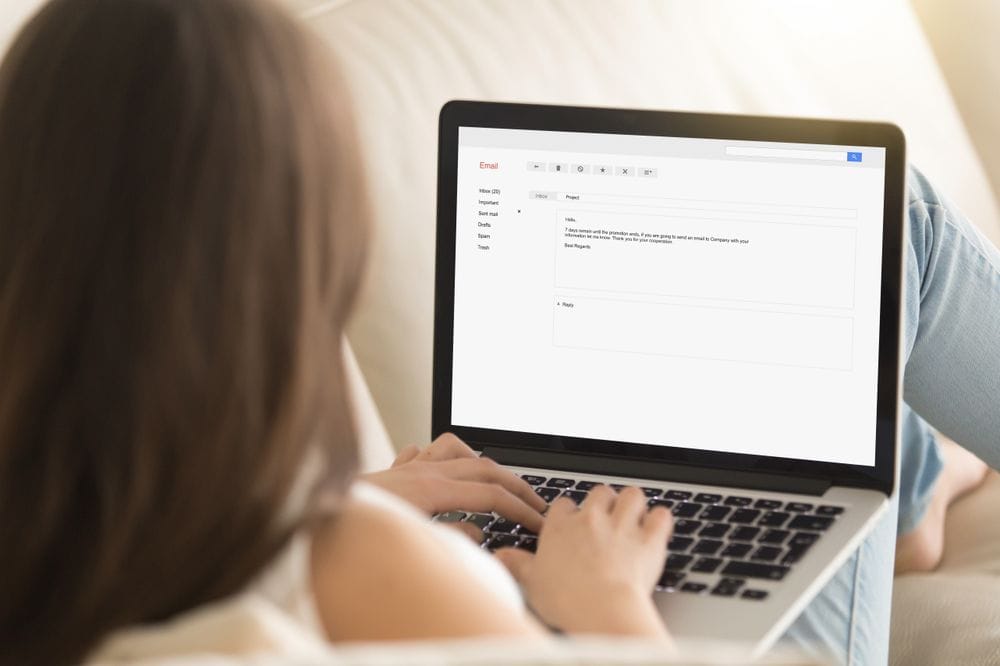
A professional email signature is almost essential for business communications. They offer numerous benefits. An impactful signature can establish credibility, enhance your brand image, facilitate contact, and add a personal touch to your emails.
Establishing Credibility And Trust
A transparent and informative email signature sets the tone for professionalism in your communication. Including essential information like your name, job title, and company fosters trust and confidence, particularly when engaging with new clients or partners.
Enhancing Your Brand Image
Cohesive and visually appealing email signatures contribute to a strong brand image. Incorporate elements such as your company logo, colors, and typography to create a signature that aligns with your brand identity, leaving a lasting impression on recipients. Plus, it helps to adhere to email design best practices.
Facilitating Easy Contact And Engagement
An email signature with clear and accessible contact information makes it convenient for recipients to reach out to you. Including phone numbers, email addresses, and links to social media profiles encourage further engagement, allowing you to foster relationships and expand your professional network.
Adding A Personal Touch
A well-crafted email signature can showcase your unique personality, making your emails stand out in a crowded inbox. Consider adding a personal touch, such as a favorite quote, a brief tagline, or even a professional photo. This can help create a connection with your recipients, making your communication more memorable and relatable.
Components Of A Professional Email Signature
A professional email signature should be informative, visually appealing, and consistent with your brand identity. To achieve this, consider incorporating the following components into your signature.
Contact Information
Contact details that you should have on your signature include; your name, phone number, and email address. They should be easily visible and accessible to any recipient. Providing multiple methods of communication encourages recipients to engage with you and makes it convenient for them to reach out.
Job Title And Company Name
Including your job title and company name in your email signature helps establish credibility and context for your recipients. It also reinforces your connection to your organization and allows recipients to understand your role within the company.
Social Media Links
Adding social media links to your email signature can increase your online presence and foster connections across different platforms. Directing recipients to your social media profiles encourages them to engage with your content and expand your professional network.
Website Link
A link to your company website or a specific landing page can help drive traffic and generate leads. Including a URL in your email signature can also assist recipients in finding additional information about your organization, products, or services.
Logo And Visual Elements
Incorporating your company logo and visual elements, such as branded colors or typography, into your email signature enhances your brand image and makes your emails more visually appealing. A well-designed signature leaves a lasting impression on recipients and reflects your organization's professionalism.
Legal Disclaimer (If Applicable)
Not everyone will need to include a legal disclaimer at the end of every mail they send, but you might find that your industry, location, or specific business requires you to do so. Your email signature is a great place to keep them. Disclaimers can address confidentiality, copyright, or other legal concerns and help protect your organization from potential liability. If in doubt, seek out a professional legal consultation to be sure.
How To Create A Professional Email Signature

Creating a professional email signature involves striking a balance between design, content, and functionality. That’s not always an easy task to complete, which is why we’ve pulled together the following list of tips and suggestions to best guide you through the creation process.
Tips For Designing An Effective Email Signature
Keep it simple: Avoid cluttering your email signature with excessive information or design elements. Stick to the essentials and ensure your signature is easy to read and understand.
Use hierarchy: Organize your signature with a clear hierarchy, placing the most important information at the top. This helps guide the reader's eye through the content and makes your signature more visually appealing.
Maintain consistency: Ensure your email signature aligns with your brand identity by using consistent colors, typography, and logo placement. This creates a cohesive brand image and reinforces your professionalism.
Optimize for mobile devices: As more people access emails on their mobile devices, ensuring your email signature is responsive and looks good on various screen sizes is essential.
Use appropriate file formats: When including images, such as your logo, use formats like PNG or JPG to ensure they display correctly across different email clients.
Using Email Signature Generators
Email signature generators can be a helpful tool in creating a professional email signature without the need for design expertise. These generators offer templates and customization options, allowing you to create an attractive and informative signature quickly. Some popular email signature generators include WiseStamp, MySignature, and Signature Maker.
A/B Testing Your Email Signature
To optimize your email signature's impact, consider conducting A/B testing. By creating two or more variations of your signature and comparing their performance, you can identify which elements are most effective and adjust your design accordingly. Monitor metrics such as click-through rates and engagement to evaluate the success of each variation and make data-driven decisions.
Installing Your Email Signature In Outlook And Gmail
Now you've got your email signature designed and ready, you need to get it installed into your email inbox of choice. Since the majority of users use either Outlook or Gmail, we've included these handy installation guides:
How To Add An Email Signature In Outlook
- Open Outlook and click on "File" in the top left corner.
- In the File menu, click on "Options" to open the Outlook Options window.
- Select "Mail" from the left-hand menu.
- In the "Compose messages" section, click on the "Signatures" button.
- In the "Signatures and Stationery" window, click on "New" to create a new signature. Provide a name for your signature and click "OK."
- In the "Edit signature" section, paste or create your email signature using the formatting tools provided. You can insert images, hyperlinks, and formatted text as needed.
- Under "Choose default signature," use the drop-down menus to assign your new signature to the desired email account and select when it should be automatically added to your messages.
- Click "OK" to save your new signature and close the "Signatures and Stationery" window. Click "OK" again to close the Outlook Options window.
How To Add An Email Signature In Gmail
- Open Gmail and click on the gear icon in the upper right corner, then "See all settings."
- Scroll down to the "Signature" section.
- Click on "Create new" and enter a signature name, then click "Create."
- Paste or create your email signature using the formatting tools provided in the signature editor. You can insert images, hyperlinks, and formatted text as needed.
- Click "Save Changes," which is right at the bottom.
Email Marketing And Professional Email Signatures

Integrating professional email signatures with your cold email marketing campaigns can enhance their effectiveness and improve your brand image. In this section, we'll discuss the role of email signatures in cold email marketing and how to integrate your signature with Instantly, an email marketing tool.
The Role Of Email Signatures In Cold Email Marketing
Cold email marketing is an outreach strategy that involves reaching out to potential customers who haven't had prior contact with your business. A professional email signature plays a crucial role in these campaigns by:
- Establishing credibility: A well-designed signature can make your cold emails appear more legitimate and professional, increasing the chances of recipients engaging with your message.
- Providing contact information: Including your contact details in your email signature allows recipients to easily get in touch if they are interested in your product or service.
- Reinforcing your brand: A consistent, visually appealing email signature helps create a cohesive brand image and leaves a lasting impression on potential customers.
- Encouraging engagement: When you add your socials and website your recipient's natural curiosity might encourage them to click and learn more about you and your content.
Evaluating The Success Of Your Professional Email Signature
Understanding the effectiveness of your professional email signature requires evaluating its impact on your email communications and overall business objectives. These email marketing metrics and performance indicators are tracked on the dashboards of most email marketing tools and some customer engagement tools:
Click-through rates: Track the number of clicks on links within your email signature, such as your website URL or social media profiles. This can help you evaluate the effectiveness of your signature in driving traffic and engagement.
Response rates: Measure the number of replies or follow-up emails resulting from your email signature. A higher response rate may suggest that your signature effectively conveys your professionalism and credibility.
Conversion rates: Monitor the number of recipients who take desired actions, like signing up for a newsletter, making a purchase, or requesting more information after interacting with your email signature.
Brand awareness: Assess brand awareness by watching social media mentions, online reviews, or gathering direct feedback from customers and partners about your email communications.
Maximizing Your Email Signature’s Effectiveness
To further enhance the impact of your professional email signature, consider implementing some additional strategies that can help you get the most out of this essential communication tool.
Update your email signature regularly: Ensure it remains fresh and relevant by modifying it with new information or design elements.
Implement A/B testing: Compare different variations of your email signature to identify which components perform best. Make data-driven adjustments to your design and content based on these insights.
Seek feedback: Request feedback on your email signature from colleagues, clients, or partners to gain valuable insights on its effectiveness and areas needing improvement.
Stay informed about industry trends: Keep up with design trends and best practices in email signatures to guarantee your signature remains contemporary and engaging.
Incorporate Visual Elements: Adding visual elements to your email signatures, such as your company logo or a professional headshot, can make it more memorable and visually appealing. These elements can also reinforce your brand identity and make your emails stand out in recipients' inboxes.
Use Call-to-Action Buttons: Including a clear and concise call-to-action (CTA) in your email signature can encourage recipients to take specific actions, such as scheduling a consultation, downloading a resource, or registering for a webinar. Design your CTA as a clickable button to make it more noticeable and enticing.
Promote Time-Sensitive Offers or Events: Use your email signature to share time-sensitive promotions, offers, or upcoming events relevant to your business. This can help generate excitement and urgency, encouraging recipients to engage with your content or take advantage of limited-time opportunities.
Add a Personal Touch: Personalizing your email signature with a quote, fun fact, or personal interest can humanize your communications and help build rapport with recipients. However, be sure to strike a balance between professionalism and personality to maintain the right tone.
Optimize for Mobile Devices: Don't forget mobile users. Remember that the majority of web traffic is now mobile-based. Test your signature on various devices and adjust the formatting and sizing as needed for optimal readability and user experience.
Key Takeaways
Email signatures are more than just a sign-off. They’re an extension of your business card, your contact details, and even your social presence. They’re easy to overlook, but if you’re serious about building your email profile, they should never be underestimated.
- Take time to ensure that your signature looks great on all devices.
- Most email providers will have a simple way of integrating your signature.
If you’re considering sending email at volume, and want to scale, with your signature to hand, then you’ll need a powerful tool to assist you. That’s where Instantly comes in, and you can get started for free today.





